How to Translate Google Website to English
Google, the world’s most popular search engine and internet services provider, offers its services in various languages to cater to a global audience. However, if you find yourself on a Google website that is not in English and wish to translate it for better understanding, there are a few simple steps you can follow. In this article, we will guide you on how to translate a Google website to English.
Use Google Chrome Browser:
The easiest way to translate a Google website is by using the Google Chrome browser. It comes with a built-in translation feature that can automatically detect foreign languages and offer translations in your preferred language.
Enable Translation:
To enable translation in Google Chrome, open the browser and click on the three vertical dots in the top-right corner of the window. From the dropdown menu, select “Settings.” Scroll down and click on “Advanced” to expand more options. Under the “Languages” section, click on “Language” and ensure that “Offer to translate pages that aren’t in a language you read” is toggled on.
Visit the Non-English Google Website:
Now, visit the non-English Google website that you wish to translate. For example, if you’re on google.fr (French version), navigate to google.de (German version), or any other non-English variant.
Translation Prompt:
Once you’re on the non-English Google website, Google Chrome will detect the foreign language and display a prompt at the top of your screen asking if you want to translate it into English or your preferred language. Click on “Translate” or “Translate this page,” and Google Chrome will instantly translate the entire webpage into English.
Manual Translation:
If for some reason, the automatic translation prompt doesn’t appear or you want more control over translations, right-click anywhere on the webpage (after it loads) and select “Translate to English” from the context menu. Google Chrome will then translate the webpage into English.
Translate Specific Text:
If you only want to translate specific text on the webpage, highlight the text, right-click on it, and choose “Translate” from the context menu. Google Chrome will provide a translation for the selected text.
Remember that automatic translations may not always be perfect, especially for complex or technical content. However, they can still provide a general understanding of the website’s content.
It’s worth noting that if you’re using a different browser or prefer not to rely on automatic translations, you can use online translation tools like Google Translate (translate.google.com). Simply copy and paste the URL of the non-English Google website into the translation tool and select your desired language for translation.
In conclusion, translating a Google website to English is a straightforward process when using Google Chrome or online translation tools. By following these steps, you can easily access and understand content on non-English Google websites, enabling you to make the most of Google’s services regardless of language barriers.
Frequently Asked Questions: Translating Websites with Google Translate
- How do I translate a website using Google Translate?
- Does Google Translate work on all websites?
- How accurate is translation from Google Translate?
- What languages does Google Translate support?
- Is there a way to save my translations in Google Translate?
How do I translate a website using Google Translate?
To translate a website using Google Translate, you can follow these steps:
- Open your web browser and go to the Google Translate website (translate.google.com).
- On the left side of the translation box, you will see a text field labeled “Enter text.” However, since you want to translate a website, click on the “Translate a document” link just below the text field.
- In the new window that appears, you will see two options: “Translate a document” and “Browse your computer.” Click on “Browse your computer.”
- A file explorer window will open. Locate and select the HTML file of the website you want to translate from your computer. If you don’t have an HTML file, you can save the webpage as an HTML file by right-clicking on it and selecting “Save As” in your web browser.
- After selecting the HTML file, click on the “Open” button.
- Google Translate will then analyze and process the HTML file. Once it’s done, it will display a preview of the translated website on the right side of the screen.
- You can now choose your desired language for translation by clicking on the drop-down menu at the top right corner of the translation box.
- After selecting your desired language, you can scroll down to view and read the translated website. You can also click on specific elements or sections of text to see their translations.
Please note that while Google Translate provides automated translations, they may not always be 100% accurate or capture all nuances of meaning. It is recommended to use these translations as a general understanding and consult with professional translators for critical or important content.
Additionally, keep in mind that translating websites with complex layouts or interactive elements may result in some formatting issues or limitations in functionality after translation.
By following these steps, you can utilize Google Translate to translate websites into different languages and overcome language barriers while browsing the internet.
Does Google Translate work on all websites?
Google Translate is a powerful translation tool that can be used to translate content from one language to another. While it works well on many websites, there are certain factors that can affect its performance and accuracy.
- Website Compatibility: Google Translate generally works best on websites with standard HTML formatting and text-based content. However, websites with complex designs, dynamic elements, or heavy use of images may not translate accurately or may not be fully translated.
- Language Support: Google Translate supports a wide range of languages, but it may not be available for all languages on every website. Some websites may have language restrictions or limitations that prevent Google Translate from functioning properly.
- Machine Translation Limitations: It’s important to note that machine translation, including Google Translate, relies on algorithms and statistical models to generate translations. While it can provide a general understanding of the content, it may not always capture the nuances, context, or idiomatic expressions accurately.
- User-Generated Content: Websites that rely heavily on user-generated content, such as forums or social media platforms, can pose challenges for translation tools like Google Translate. User-generated content often includes slang, abbreviations, misspellings, and informal language that may not translate accurately.
- Security and Privacy: Some websites implement security measures or use encrypted connections (HTTPS) that can interfere with the functioning of translation tools like Google Translate. Additionally, if you are concerned about privacy or data security while using translation services, it’s important to review the terms and policies of the specific translation tool you are using.
In summary, while Google Translate is a valuable tool for translating content on many websites, its effectiveness can vary depending on factors such as website compatibility, language support, machine translation limitations, user-generated content complexities, and security considerations. It’s always advisable to review the translated text critically and consult professional translators when accuracy is crucial.
How accurate is translation from Google Translate?
Google Translate has made significant advancements in accuracy over the years, thanks to advancements in machine learning and neural network technologies. However, it is important to note that the accuracy of translations can vary depending on several factors.
For common phrases and simple sentences, Google Translate generally provides reasonably accurate translations. It can be particularly helpful for getting the gist of a text or understanding basic information. However, when it comes to more complex or nuanced language, such as idiomatic expressions, cultural references, or technical terminology, the accuracy may decrease.
The quality of translations also depends on the language pair being translated. Google Translate tends to perform better with widely spoken languages that have a large amount of training data available. Translations between languages with fewer resources may have lower accuracy rates.
Additionally, context plays a crucial role in accurate translation. Words or phrases can have multiple meanings depending on the context in which they are used. Machine translation systems like Google Translate often struggle to accurately capture these contextual nuances.
To improve translation accuracy, Google continuously updates its algorithms and models by leveraging user feedback and incorporating human review processes. They also encourage users to contribute by suggesting alternative translations or reporting any inaccuracies they encounter.
While Google Translate has made impressive strides in improving accuracy, it is still advisable to approach its translations with caution, especially for important or sensitive content. For professional purposes or critical communications, it is recommended to consult with human translators who possess expertise in both languages and understand the specific context and nuances involved.
In summary, while Google Translate can provide helpful translations for basic understanding and everyday use, its accuracy may vary depending on factors such as language complexity and contextual nuances. It is always wise to double-check important translations with human experts when precision is essential.
What languages does Google Translate support?
Google Translate supports a wide range of languages, making it one of the most comprehensive translation tools available. As of now, Google Translate supports translation between over 100 languages. Some of the most commonly supported languages include:
- English
- Spanish
- French
- German
- Italian
- Portuguese
- Russian
- Chinese (Simplified and Traditional)
- Japanese
- Korean
In addition to these widely spoken languages, Google Translate also supports numerous other languages from around the world, including regional dialects and less common languages like Welsh, Swahili, Icelandic, and many more.
It’s important to note that while Google Translate strives to provide accurate translations, the quality may vary depending on the language pair and complexity of the text being translated. Additionally, some languages may have more extensive translation capabilities than others due to factors such as available data and language resources.
Google continues to expand its language support and improve translation accuracy over time by leveraging advancements in machine learning and artificial intelligence technologies.
Is there a way to save my translations in Google Translate?
Yes, Google Translate provides a feature that allows you to save your translations for future reference. Here’s how you can save your translations:
- Visit the Google Translate website (translate.google.com) or open the Google Translate app on your mobile device.
- Enter the text you want to translate in the left-hand box.
- Choose the source language of the text you entered by clicking on the language dropdown menu on the left side.
- Select the target language that you want to translate the text into by clicking on the language dropdown menu on the right side.
- Once you have entered and selected your languages, click or tap on the “Translate” button.
- The translated text will appear in the right-hand box.
- To save this translation, click or tap on the star icon below the translated text. This will add it to your saved translations list.
- If you’re using Google Translate on a mobile device, you can access your saved translations by tapping on the menu icon (usually three horizontal lines) and selecting “Saved.”
- If you’re using Google Translate on a computer, click on the menu icon (three horizontal lines) at the top-left corner of the page and choose “Saved Translations” from the dropdown menu.
- In your saved translations list, you can view all of your previously saved translations organized by date and time.
- To remove a translation from your saved list, simply click or tap on the star icon again, and it will be removed.
By saving your translations in Google Translate, you can easily access them later without having to re-translate each time. This feature is particularly useful if you frequently refer back to certain translations or if you want to keep a record of important translated texts for future use.

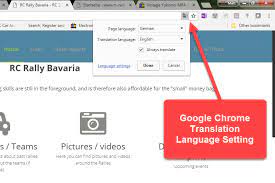
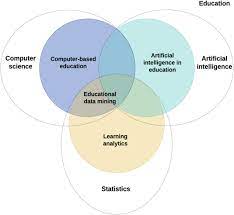
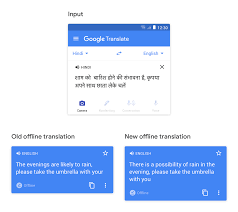
You are absolutely right. In it something is also to me it seems it is very good thought. Completely with you I will agree.
Thank you for your feedback! We’re glad you found the information helpful. If you have any more questions or need further assistance with translating Google websites to English, feel free to let us know.