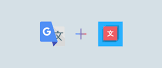Google Translate: Breaking Language Barriers with the Click of a Button
In today’s interconnected world, where communication knows no boundaries, language barriers can often hinder effective interaction and understanding. However, thanks to the power of technology, platforms like Google Translate have emerged to bridge these gaps and make language barriers a thing of the past.
Google Translate is a free online translation service provided by Google. With just a few clicks, users can access this powerful tool and translate text, websites, documents, and even conversations in real-time. The convenience and simplicity of Google Translate have made it an indispensable resource for millions of people worldwide.
One of the key strengths of Google Translate lies in its extensive language support. With over 100 languages available, it covers a wide range of dialects and enables users to communicate across different cultures effortlessly. From English to Spanish, Chinese to Arabic, or even lesser-known languages like Swahili or Icelandic – Google Translate has got you covered.
The user-friendly interface of the Google Translate website makes it accessible to anyone with an internet connection. Simply type or paste the text you want to translate into the designated box and select the source and target languages. Within seconds, you’ll receive your translated text. It’s that simple!
But Google Translate offers more than just plain text translation. Its website translation feature allows users to enter the URL of any webpage they want to translate. Whether you stumble upon an interesting article in a foreign language or need to understand the content of a business website from another country, Google Translate can instantly transform it into your preferred language.
With its machine learning algorithms constantly improving over time, Google Translate has become remarkably accurate in providing translations that are both grammatically correct and contextually relevant. While it may not always capture subtle nuances or colloquial expressions perfectly, it does an impressive job at conveying meaning across different languages.
It’s important to note that while Google Translate is undoubtedly a valuable tool for quick translations, it may not be suitable for complex or highly specialized texts. In such cases, consulting professional translators or translation agencies is recommended to ensure accuracy and precision.
Google Translate has also expanded its reach beyond just the website. It offers mobile applications for iOS and Android devices, allowing users to access translation services on-the-go. Whether you’re traveling abroad, communicating with international clients, or simply exploring different cultures through literature and media, Google Translate is your reliable companion.
In conclusion, Google Translate has revolutionized the way we communicate across languages. With its user-friendly interface, extensive language support, and continuous improvement in accuracy, it has become an indispensable tool for individuals and businesses alike. So why let language barriers hold you back? With Google Translate’s website at your fingertips, you can break down those barriers and connect with people from all corners of the globe with just a click of a button.
Frequently Asked Questions about Google Translate Site URL
- How do I use Google Translate on my website?
- How do I translate a URL into English?
- How do I get a Google Translate URL?
How do I use Google Translate on my website?
Integrating Google Translate into your website is a straightforward process. Here’s a step-by-step guide on how to do it:
Visit the Google Translate website at translate.google.com.
Click on the “Website Translator” option located in the top navigation menu.
On the Website Translator page, you will find customization options for the translation widget. You can choose the display language, layout, and other settings that suit your website’s design and needs.
Scroll down to the “Configure your website” section, where you’ll see two options: “Add a snippet of code to your website” or “Use a plugin.” Choose the option that aligns with your technical capabilities and preferences.
– If you’re comfortable with coding or have access to your website’s HTML code, select “Add a snippet of code to your website.” Copy the provided code snippet.
– If you’re using a content management system (CMS) like WordPress, Joomla, or Drupal, or if you prefer using plugins for easier integration, select “Use a plugin.” Follow the instructions provided for your specific CMS or plugin choice.