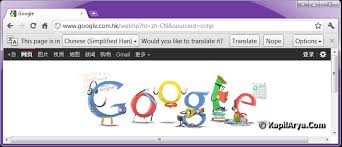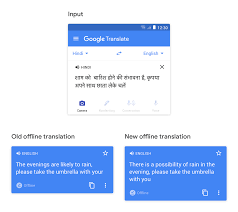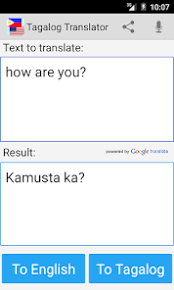Google Chrome Translate Page: Breaking Language Barriers with Ease
In today’s interconnected world, language should never be a barrier to accessing information or communicating with others. Thanks to technology, we now have powerful tools at our fingertips that can help us overcome these obstacles. One such tool is the Google Chrome Translate Page feature.
Google Chrome, one of the most popular web browsers worldwide, offers a built-in translation feature that allows users to translate entire web pages from one language to another with just a few clicks. This feature has revolutionized the way we browse the internet, making it easier for people around the globe to access content in different languages.
The process is simple and user-friendly. When you encounter a web page in a foreign language, Google Chrome automatically detects it and displays a prompt asking if you would like to translate the page. With a single click, you can choose to have the entire page translated into your preferred language.
The power of this feature lies in its accuracy and speed. Google Chrome uses advanced translation algorithms powered by machine learning and artificial intelligence to provide high-quality translations in real-time. While no machine translation is perfect, Google has made significant strides in improving accuracy over the years. The translations are often clear and understandable, enabling users to grasp the main ideas and navigate through foreign websites effortlessly.
Moreover, Google Chrome Translate Page supports a wide range of languages, ensuring that users can access content from various parts of the world without any language barriers. Whether you’re reading news articles from Japan or browsing e-commerce websites from Germany, this feature empowers you to explore different cultures and gain knowledge without needing prior language proficiency.
Beyond personal use, businesses also benefit greatly from this convenient tool. With global markets becoming increasingly interconnected, companies need to communicate effectively with customers worldwide. The ability to translate web pages instantly allows businesses to reach broader audiences and cater to their needs more efficiently.
However, it’s important to note that while Google Chrome Translate Page is a powerful tool, it may not always capture the full nuances of a language or accurately translate complex texts. In such cases, it’s advisable to consult professional translators or language experts for more precise translations.
In conclusion, Google Chrome Translate Page has become an invaluable feature for millions of users around the world. It breaks down language barriers, facilitates cross-cultural communication, and opens up a world of knowledge and opportunities. As technology continues to advance, we can expect even more sophisticated translation tools that will further enhance our ability to connect with people from different linguistic backgrounds.
7 Frequently Asked Questions About Google Chrome Translate Page
- How do I use Google Chrome Translate?
- How can I translate a web page in Google Chrome?
- Does Google Chrome support multiple languages?
- What language is supported by Google Chrome Translate?
- How do I change the language in Google Chrome Translate?
- Is there an offline version of the Google Chrome Translate page?
- Can I add my own words to the dictionary of the Google Chrome Translate page?
How do I use Google Chrome Translate?
Using Google Chrome Translate is straightforward and can be done in a few simple steps:
- Install Google Chrome: If you haven’t already, download and install the Google Chrome web browser on your device. It is available for free on the official Google Chrome website.
- Enable Translation: Open Google Chrome and click on the three vertical dots in the top-right corner of the browser window to open the menu. From the dropdown menu, select “Settings.”
- Access Language Settings: In the Settings page, scroll down and click on “Advanced” to expand more options. Then, locate and click on “Languages” to access language settings.
- Enable Translation Feature: In the Language settings, you will find an option called “Offer to translate pages that aren’t in a language you read.” Toggle this option to enable it.
- Translate Web Pages: With the translation feature enabled, whenever you visit a web page in a foreign language, Google Chrome will automatically detect it and display a prompt at the top of the page asking if you want to translate it. Click on “Translate” or select your preferred language from the dropdown menu to have the entire page translated.
- Adjust Translation Settings (Optional): If you want more control over translation settings, you can customize them by clicking on “Language options” within the translation prompt or by going back to Language settings in Step 3.
That’s it! You can now browse websites in different languages and have them translated into your preferred language with ease using Google Chrome Translate. Remember that translations may not always be 100% accurate, so it’s advisable to use professional translation services for important or complex content when needed.
How can I translate a web page in Google Chrome?
Translating a web page in Google Chrome is a straightforward process. Here’s how you can do it:
- Open Google Chrome: Launch the Google Chrome web browser on your computer or mobile device.
- Navigate to the web page you want to translate: Enter the URL of the web page you wish to translate in the address bar and press Enter.
- Enable translation: If Google Chrome detects that the web page is in a language different from your default language, it will display a prompt at the top of the page asking if you want to translate it. Click on “Translate” or “Translate this page” to initiate the translation process.
- Review translated content: Once you click on “Translate,” Google Chrome will automatically translate the entire web page into your default language. The translated content will replace the original text, allowing you to read and understand it easily.
- Adjust translation settings (optional): If you’d like more control over translations, you can customize settings by right-clicking anywhere on the translated page and selecting “Options” or “Translate options.” From there, you can choose specific languages for translation or disable automatic translation prompts if desired.
- Manually trigger translation (optional): In case Google Chrome doesn’t automatically detect and offer to translate a webpage, you can manually initiate translation by right-clicking on any part of the webpage and selecting “Translate to [your language].”
Remember that while Google Chrome’s translation feature is generally accurate, it may not always capture all nuances or accurately translate complex texts due to variations in languages and contexts. For critical translations, it’s advisable to consult professional translators or language experts for more precise results.
By utilizing Google Chrome’s built-in translation feature, you can effortlessly access content from around the world without being hindered by language barriers.
Does Google Chrome support multiple languages?
Yes, Google Chrome supports multiple languages. It is designed to be a multilingual browser, allowing users to customize the language settings according to their preferences. By default, Chrome uses the language set in your operating system, but you can easily change it to any other supported language.
To change the language in Google Chrome, follow these steps:
- Open Google Chrome on your computer.
- Click on the three-dot menu icon in the top-right corner of the browser window.
- From the drop-down menu, select “Settings.”
- Scroll down and click on “Advanced” at the bottom of the page.
- Under the “Languages” section, click on “Language.”
- Here you can add or remove languages by clicking on “Add languages” or “Remove” next to existing languages.
- To set a new language as your preferred option, click on the three-dot menu icon next to it and select “Display Google Chrome in this language.”
Once you have set your preferred language(s), Google Chrome will automatically display web pages and interface elements in that language whenever available.
It’s worth noting that while many websites offer translations through Google Chrome’s built-in translation feature, not all websites may have their content available in all supported languages. In such cases, you can rely on Google Translate or other translation services for assistance with specific web pages or texts that require translation beyond what is provided by Chrome itself.
What language is supported by Google Chrome Translate?
Google Chrome Translate supports a wide range of languages. As of now, it can translate between over 100 languages, covering major languages such as English, Spanish, French, German, Chinese, Japanese, Russian, Arabic, and many more. The supported languages span across various regions and cultures, allowing users to access content from different parts of the world without language barriers. Google continues to expand its language support to ensure a more inclusive and accessible browsing experience for users globally.
How do I change the language in Google Chrome Translate?
To change the language settings in Google Chrome Translate, follow these simple steps:
- Open Google Chrome on your computer.
- Click on the three vertical dots in the top-right corner of the browser window to open the menu.
- From the drop-down menu, select “Settings.”
- Scroll down and click on “Advanced” to expand additional settings options.
- Under the “Languages” section, click on “Language.”
- You will see a list of languages. To add a new language, click on “Add languages.”
- A pop-up window will appear with a list of available languages. Select the language you want to add by clicking on it.
- Once you have added the desired language, you can rearrange their order by dragging and dropping them in your preferred sequence.
- To change the display language for Google Chrome itself, click on the three vertical dots again and select “Settings” from the menu.
- Scroll down and click on “Advanced” to expand additional settings options.
- Under the “Languages” section, click on “Language.”
- Click on the three vertical dots next to your preferred language and select “Display Google Chrome in this language.”
Once you have completed these steps, Google Chrome Translate will automatically detect web pages in different languages and offer translation prompts accordingly.
Remember that changing your preferred language settings in Google Chrome will affect other aspects of browsing as well, such as search results and website content preferences.
By customizing your language settings in Google Chrome Translate, you can enjoy a more personalized browsing experience that suits your linguistic needs and preferences
Is there an offline version of the Google Chrome Translate page?
No, the Google Chrome Translate Page feature is designed to work online and requires an internet connection to function. It relies on Google’s translation services, which are cloud-based and require real-time access to their servers for accurate translations. Therefore, an offline version of the Google Chrome Translate Page feature is not available.
However, there are other translation tools and apps that offer offline capabilities. These offline translation tools typically require you to download language packs or dictionaries in advance so that translations can be performed locally on your device without an internet connection. These offline solutions can be useful when traveling or in areas with limited internet access.
It’s worth noting that while offline translation tools can provide basic translations, they may not offer the same level of accuracy or extensive language support as online services like Google Translate. For more complex or specialized translations, it’s often recommended to rely on professional translators or consult reputable language resources.
Can I add my own words to the dictionary of the Google Chrome Translate page?
Unfortunately, as of now, Google Chrome does not provide an option for users to directly add words to the dictionary used by the Translate Page feature. The translation algorithms and dictionaries used by Google Chrome are developed and maintained by Google themselves.
However, you can indirectly influence the translation quality by providing feedback to Google when you encounter incorrect translations or suggest improvements. When using the Translate Page feature, you can click on the “Feedback” button in the translation popup to report any issues or suggestions you may have. Google appreciates user feedback and uses it to improve their translation services over time.
Additionally, if you frequently encounter specific terms or phrases that are not accurately translated, you can consider using browser extensions or plugins that allow you to create custom dictionaries or add your own translations. These extensions work alongside Google Chrome and provide additional translation options and customization features.
Remember that while these extensions can be helpful for personal use, they do not directly integrate with the official Google Translate service used by Chrome. Therefore, their accuracy may vary compared to the built-in Translate Page feature.
Overall, while you cannot directly add words to the dictionary of Google Chrome’s Translate Page feature, your feedback and suggestions can still contribute to improving its overall translation quality over time.